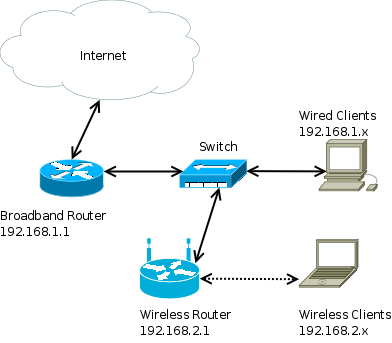Contents
Wireless And ADSL Router HOWTO
HOWTO get a wireless router talking to your ADSL / broadband router a.k.a. connect two routers HOWTO.
Introduction
So you've had an ADSL / broadband router for years and have just acquired a brand new wireless router. You connect the two and find that things don't work at all, or that the behavior is inconsistent. This document describes how to connect these two routers the right way.
The method described here is for networks with two routers - one wireless router and one ADSL router. If you have one device that does both functions, then you shouldn't have any problems configuring the network and therefore wouldn't be reading this ;-). If the wireless router supports bridging and you know how to configure it, that would be a better configuration than what is described here. However, since most (cheap) wireless routers don't support bridging, we'll stick to a method that works on either kind.
Concepts
A router is a device that inter-connects (atleast) two different networks. Its primary function is to forward data from one network to another (when required) and vice-versa. For example, in a typical home network, the ADSL router connects the Internet (WAN) to the Local Area Network (LAN). On the WAN, the router is identified by a public (globally unique) IP address assigned by the ISP and on the LAN the router is identified by a private IP address.
When a device on the LAN connects to the Internet, the ADSL router also does something called as Network Address Translation. This enables multiple hosts to share a single upstream connection. To anyone on the outside, all traffic coming from the LAN appears as coming from the globally unique public IP assigned to the ADSL router.
Configuration
Since both our devices are routers, they can only forward data between two different networks. For the wireless router to forward data to the ADSL router, they need to be in two different networks. This network configuration that we'll implement is illustrated in the following diagram -
ADSL Router
The ADSL router connects to the ISP (WAN) and obtains an IP address through DHCP or has an IP statically configured. (We do not change this configuration). Enable Network Address Translation on the ADSL router and enable DNS server (or DNS relay).
On the LAN side, configure 192.168.1.1 as the IP address of the ADSL router (with 255.255.255.0 as the subnet mask) and enable DHCP server so that wired clients can pick up network configuration automatically. Set aside a range of IP addresses for use by the DHCP server in the 192.168.1.x range (say 192.168.1.100-192.168.1.200). In the DHCP server settings, set the DNS server IP as 192.168.1.1 1.
Wireless Router
In this setup, the wireless router forwards traffic between wireless clients and the ADSL router. As far as it is considered, the ADSL router is its ISP - its connection to the Internet. Configure 192.168.1.2 as its WAN IP address (subnet mask: 255.255.255.0), with the ADSL router as the default route (192.168.1.1). If a DNS server's IP is required, use 192.168.1.1. Disable NAT as it is not needed in this configuration.
On its LAN side, configure 192.168.2.1 as the IP address of the wireless router (subnet mask: 255.255.255.0) and enable DHCP server so that wireless clients can pick up network configuration automatically. Set aside a range of IP addresses for use by the DHCP server in the 192.168.2.x range (say 192.168.2.100-192.168.2.200). In the DHCP server settings, set the DNS server IP as 192.168.1.1 (ADSL router). If this setting is not available, then enable DNS server (or DNS relay) with the same settings as in the ADSL router device.
Configure a ESSID (name) for your wireless network and some form of security and privacy like WEP and configure WEP keys on your wireless router. MAC address filters can also be used to disallow unauthorized use of the wireless network.
Switch
The switch (or a hub) is needed if we have wired clients. If either the ADSL router or the wireless router has additional ports to connect the wired clients, then the need for the switch is obviated. Usually there is no explicit configuration changes needed on small switches.
Clients
Set up clients to obtain IP address and DNS information through DHCP and you should be good to go! Wireless clients need to know the ESSID of the wireless network and the WEP key to be able to talk to your wireless router.
Conclusion
Thats it, your setup should be up and running flawlessly. Do remember to save the configuration on all devices!
Wireless Router Recommendation
The network configuration detailed in this document will work with any wireless router. In any case, here are a few additional features to look for in a wireless router -
- Ethernet ports for wired clients - eliminates need for a switch if we have wired clients
Bridging support
- ADSL support in the wireless router itself - eliminates the need for a separate ADSL router
In this configuration, the ADSL server is configured as a DNS server / relay. You could also set it to your ISP's DNS server address or use a third party DNS server (such as OpenDNS). Make sure this change is made in the DHCP configuration of both routers. (1)